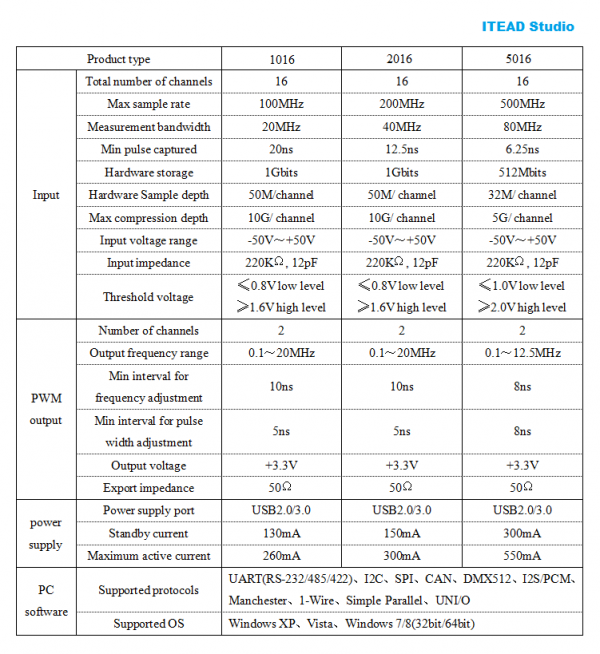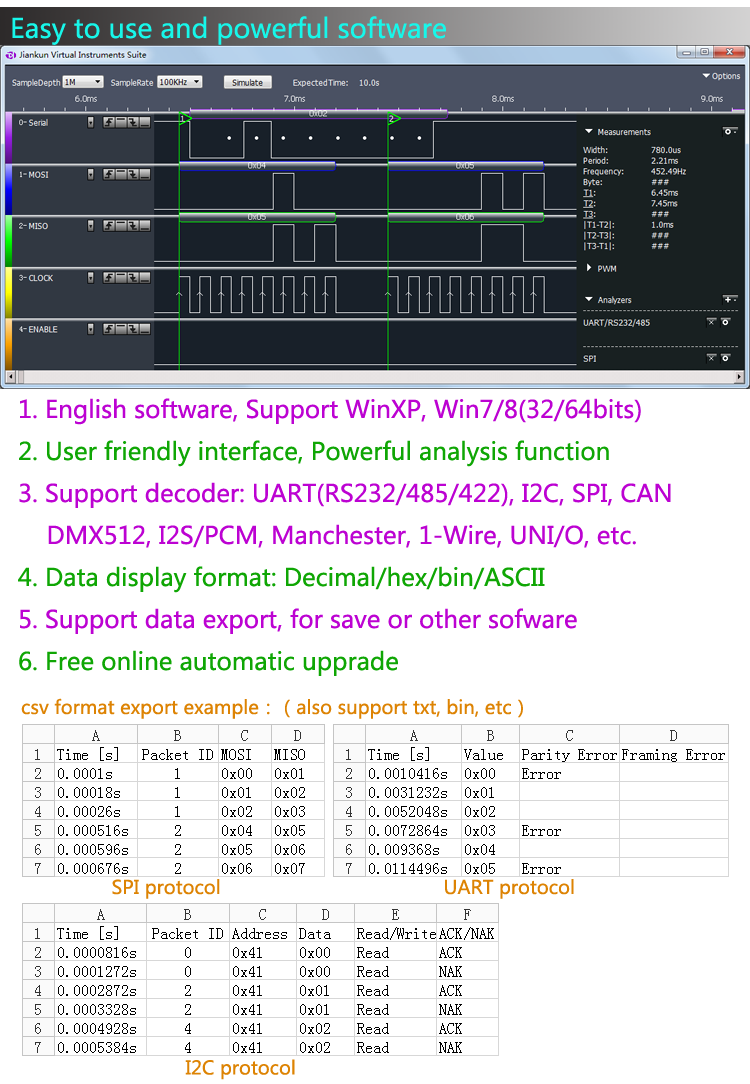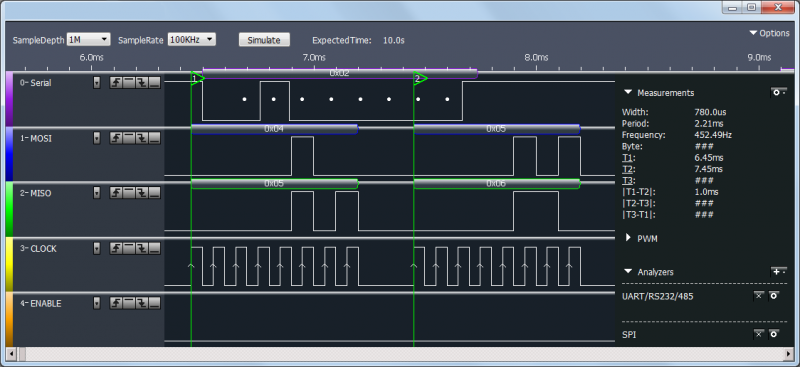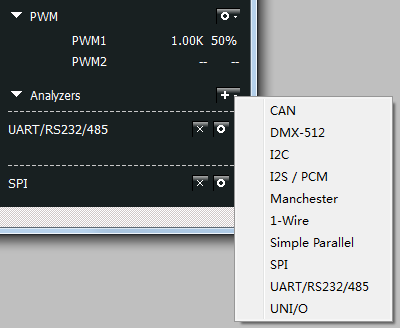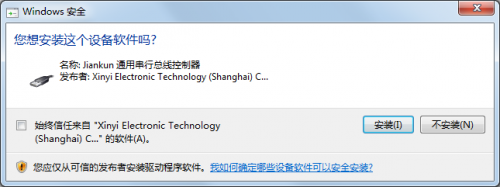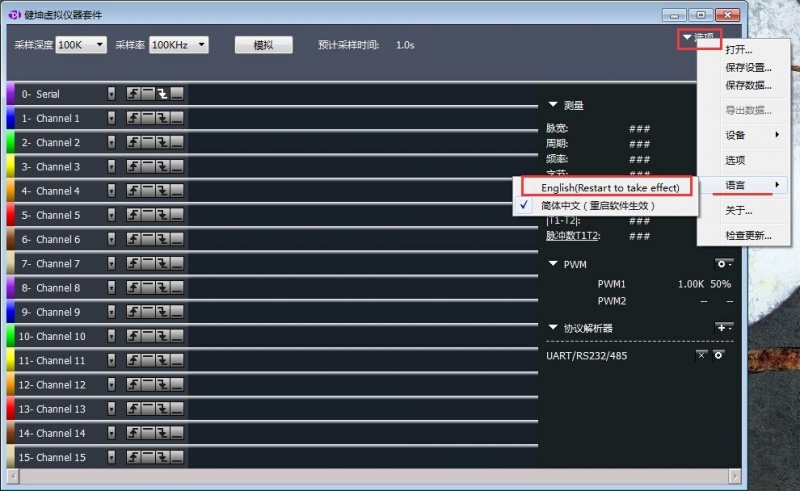Difference between revisions of "ILogicxx16"
m (→Download) |
m (→Overview) |
||
| (4 intermediate revisions by the same user not shown) | |||
| Line 1: | Line 1: | ||
==Overview== | ==Overview== | ||
| − | [[File: | + | [[File:im141013002_2_1.jpg|thumb|400px|right]] |
ILogicxx16 is a logic analyzer that includes three model 1016,2016 and 5016. ILogic1016 can reach to Max 100MHz (Full 16 channels) sample rate while ILogic2016 to Max 200MHz and ILogic5016 to Max 500MHz. ILogicxx16 can handle with waveform under 40M and 95% SCM, ARM, FPGA development environment, which is superior to oscilloscope in digital signal analysis. | ILogicxx16 is a logic analyzer that includes three model 1016,2016 and 5016. ILogic1016 can reach to Max 100MHz (Full 16 channels) sample rate while ILogic2016 to Max 200MHz and ILogic5016 to Max 500MHz. ILogicxx16 can handle with waveform under 40M and 95% SCM, ARM, FPGA development environment, which is superior to oscilloscope in digital signal analysis. | ||
| Line 17: | Line 17: | ||
==Hardware & Software== | ==Hardware & Software== | ||
| − | *[[File: | + | *[[File:IM141013002.jpg|800px]] |
*[[File:ILogicxx16_software.png|800px]] | *[[File:ILogicxx16_software.png|800px]] | ||
| Line 45: | Line 45: | ||
*JKiSuite Setup software -- [[:File:JkiSuiteSetup.zip]] | *JKiSuite Setup software -- [[:File:JkiSuiteSetup.zip]] | ||
*JKiSuite 1.3.2 version -- [[:File:JkiSuiteSetup1.3.2.zip]] | *JKiSuite 1.3.2 version -- [[:File:JkiSuiteSetup1.3.2.zip]] | ||
| + | |||
| + | ==Software Installation== | ||
| + | |||
| + | *'''Installation''' | ||
| + | |||
| + | Download the zip file, double click "JkiSuiteSetup.exe" to execute the installation program.The procedure is similar with the common software in Windows, and there are instructions that you could follow in every step. In the last step, you should install the driver program of hardware device, and you will see the dialog as the figure below (there could be some differences between different OSs). Please select "Install" to complete the procedure. | ||
| + | |||
| + | [[File:Logic_analyzer_guide_1.png|500px]] | ||
| + | |||
| + | *'''GUI Guide''' | ||
| + | |||
| + | This software GUI contains the tool bar, channel settings bar, waveform display, measurement, PWM settings and analyzers settings. | ||
| + | |||
| + | [[File:Logic_analyzer_guide_2.jpg|800px]] | ||
| + | |||
| + | The software can display in "English/Chinese". If you want to change the display language, you can press the "Options" button in the top right corner, and select the language. The display language will take effect after the software restarts. | ||
Latest revision as of 02:46, 16 July 2015
Contents
Overview
ILogicxx16 is a logic analyzer that includes three model 1016,2016 and 5016. ILogic1016 can reach to Max 100MHz (Full 16 channels) sample rate while ILogic2016 to Max 200MHz and ILogic5016 to Max 500MHz. ILogicxx16 can handle with waveform under 40M and 95% SCM, ARM, FPGA development environment, which is superior to oscilloscope in digital signal analysis.
Go shopping ILogicxx16(IM141013002)
Features
- Max sample rate: 100MHz (Full 16 channels)
- Max input voltage range:-50~+50V
- PWM output *2
- 1Gbits Memory
- With smooth software interface and strong protocol decoding ability
- Small size:
Specification
Hardware & Software
The Internal PCB
Ordering Information
| Model | SKU | Price |
| 1016 | IM141013003 | $59 |
| 2016 | IM141013004 | $96 |
| 5016 | IM141013005 | $129 |
Download
- Logic Analyzer File:Logic Analyzer User Guide.pdf
- JKiSuite Setup software -- File:JkiSuiteSetup.zip
- JKiSuite 1.3.2 version -- File:JkiSuiteSetup1.3.2.zip
Software Installation
- Installation
Download the zip file, double click "JkiSuiteSetup.exe" to execute the installation program.The procedure is similar with the common software in Windows, and there are instructions that you could follow in every step. In the last step, you should install the driver program of hardware device, and you will see the dialog as the figure below (there could be some differences between different OSs). Please select "Install" to complete the procedure.
- GUI Guide
This software GUI contains the tool bar, channel settings bar, waveform display, measurement, PWM settings and analyzers settings.
The software can display in "English/Chinese". If you want to change the display language, you can press the "Options" button in the top right corner, and select the language. The display language will take effect after the software restarts.
 Notice
Notice