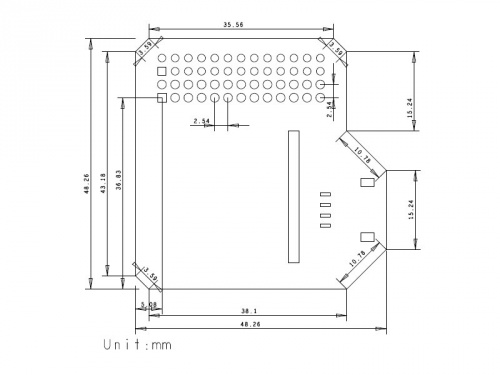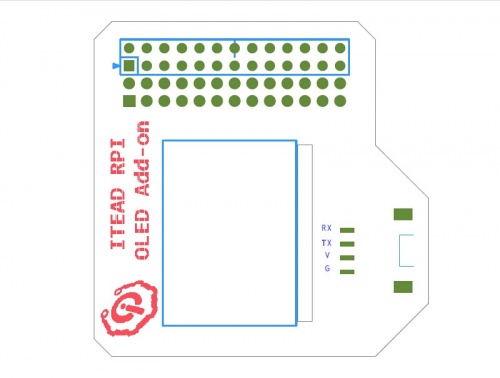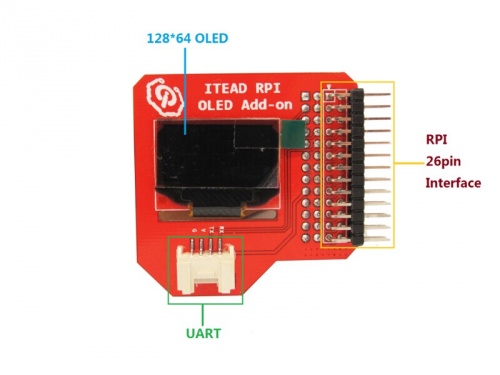RASPBERRY PI OLED ADD-ON
Contents
Overview
There are seldom OLED add-ons customized for Raspberry Pi in the open source hardware market. In a lot of projects, we only need to display little information such as the state of system or IP. What’s more, when we have a high requirement for its portability, it’s unsuitable to connect a big screen to Raspberry Pi via HDMI interface. Thus, a tiny OLED add-on can satisfy this demand.
OLED add-on with built-in 0.96" 128*64 OLED and SSD1306 control chip is customized for Raspberry Pi. Every single pixel in OLED can be lighted up or off by this SSD1306 control chip.
We not only offer an easily-plugged add-on for Raspberry Pi, but also provide an SDK that help you transplant Arduino’s driver into Raspberry Pi. After installing the SDK, you can drive this add-on as easily as you do on Arduino.
Features
- Customized for Raspberry Pi, plug and play without wiring
- 0.96" OLED with 128*64 pixels
- Stackable
- Coming with one Grove interface for Electronic bricks
Specification
| PCB size | 48.35mm X 48.47mm X1.6mm |
| Interface | RPI 26pins Interface X2,UART |
Electrical Characteristics
| Characteristics | Symbol | Min | Typ | Max | Unit |
| Power supply voltage | VDD | 3 | 3.3 | 3.5 | V |
| High input voltage | VIH | 0.8XVDD | - | VDD | V |
| Low input voltage | VIL | 0 | - | 0.2XVDD | V |
| Operation current for VDD | IDD | - | 180 | 300 | uA |
Hardware
Pin Map
| Pin Index | Pin Name | OLED 2864 pin | Description |
| 1 | 3V3 | - | |
| 2 | 5V | - | |
| 3 | SDA | SDA | |
| 4 | 5V | - | |
| 5 | SCL | SCL | |
| 6 | GND | - | |
| 7 | GPIO7 | UART TXD | |
| 8 | TXD | ||
| 9 | GND | ||
| 10 | RXD | UART RXD | |
| 11 | GPIO0 | ||
| 12 | GPIO1 | ||
| 13 | GPIO2 | ||
| 14 | GND | ||
| 15 | GPIO3 | ||
| 16 | GPIO4 | RST# | |
| 17 | 3V3 | ||
| 18 | GPIO5 | ||
| 19 | MOSI | ||
| 20 | GND | ||
| 21 | MISO | ||
| 22 | GPIO6 | ||
| 23 | SCK | ||
| 24 | CE0 | ||
| 25 | GND | ||
| 26 | CE1 |
Instruction
- Plug OLED add-on into Raspberry Pi and power it
- modify the file /etc/modprobe.d/raspi-balcklist.conf
- modified codes as below
- blacklist spi-bcm2708
- blacklist i2c-bcm2708
- modify /etc/modules
- add a line in the end as below:
- i2c-dev
- reboot
- Download the SDK from this link: https://github.com/iteadsw/SDK and then install it
- Enter into the directory libraries/itead_SSD1306/examples/oled_Animation_Sample/, then compile and run this file oled_Animation_Sample.ino
- Command as below to compile oled_Animation_Sample.ino
- $ iteadcompile OLED oled_Animation_Sample.ino
- Command to run this program
- $ sudo ./OLED
- When the compilation is done, you can see a little man dancing on OLED.
Download
Useful Link
https://github.com/iteadsw/SDK https://github.com/iteadsw/SDK/tree/master/libraries/itead_SSD1306
 Notice
Notice