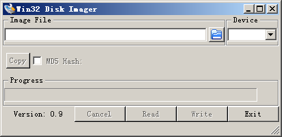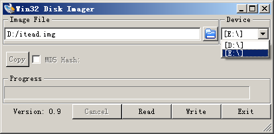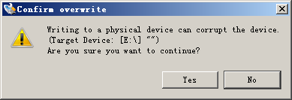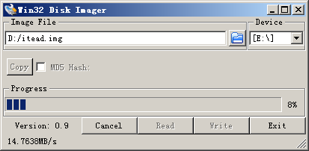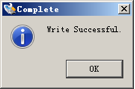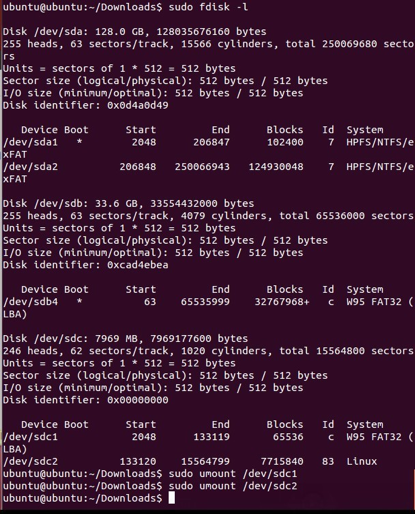Install OS to SD Card
Installing ITEAD OS under Win system
Official address for downloading win32disk imager:
http://sourceforge.net/projects/win32diskimager/files/latest/download
Run win32 disk imager.
Select the downloaded ITEAD OS mirror image and Micro-SD card drive. In this case, Micro-SD card drive is E and OS mirror address is D:/itead.img
Click 'Write', select 'Yes' in the pop-up dialogue box,and write ITEAD OS mirror image to Micro-SD card.
After it is successfully written, the system will prompt 'Write Successful'.
Withdraw Micro-SD card and then insert it into socket on Iteaduino PLUS, connect to power supply and monitor, then we can enter the wonderful world of ITEAD OS.
Installing ITEAD OS under linux system
Let's take Ubuntu as an example.
Use shortcut keys Ctrl+Alt+T to open the terminal
Insert Micro-SD card into the system and confirm device name of Micro-SD via entering
command fdisk
sudo fdisk -l
As shown in the following figure, in this case, Ubuntu system loads Micro-SD card as /dev/sdc
And Micro-SD card file system can be unloaded via command umount
sudo umount /dev/sdc1 sudo umount /dev/sdc2
In the folder where img file locates, write mirror image file to SD card via command dd
dd ms=1M if=itead-plus-beat-0814-final.img of=/dev/sdc
After the card is successfully written, the system will prompt information such as time spent on and speed of writing the card.
Withdraw Micro-SD card and then insert it into socket on Iteaduino PLUS, connect to power supply and monitor, then we can enter the wonderful world of ITEAD OS.
 Notice
Notice