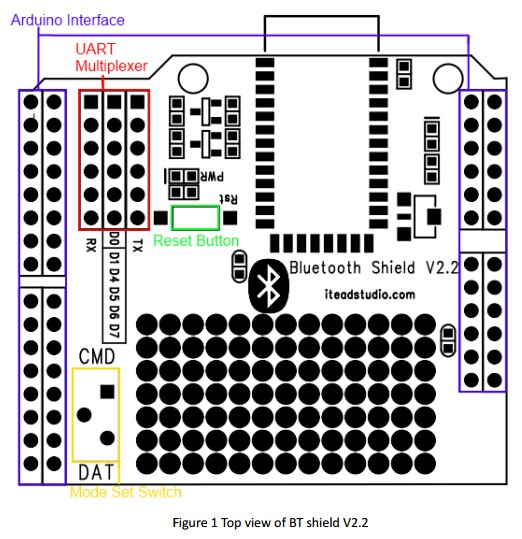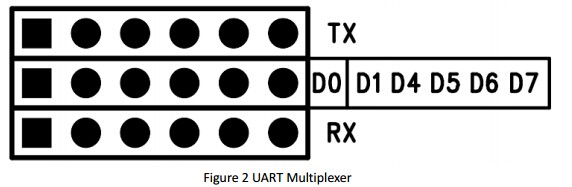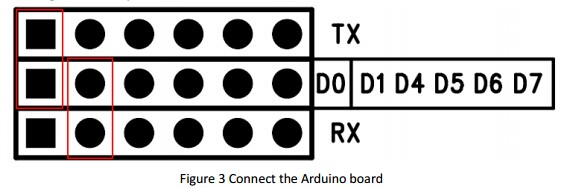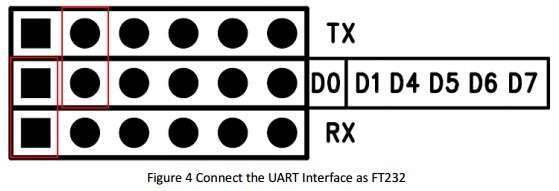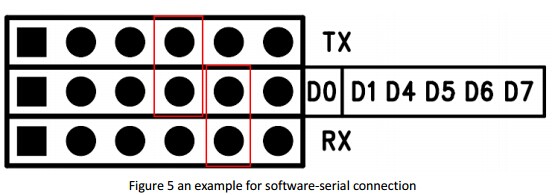Difference between revisions of "BT Shield (Master Slave)"
(→3. Get firmware version) |
(→4. Restore default) |
||
| Line 124: | Line 124: | ||
===4. Restore default=== | ===4. Restore default=== | ||
| − | {| | + | {| class="wikitable" |
| − | + | |- | |
| − | | Command||Respond||Parameter | + | | align="center" style="background:#f0f0f0;"|'''Command''' |
| + | | align="center" style="background:#f0f0f0;"|'''Respond''' | ||
| + | | align="center" style="background:#f0f0f0;"|'''Parameter''' | ||
|- | |- | ||
| AT+ORGL||OK||- | | AT+ORGL||OK||- | ||
Revision as of 06:40, 22 May 2014
Contents
- 1 Overview
- 2 Specifications
- 3 Electrical Characteristics
- 4 Hardware
- 5 AT command
- 5.1 1. Test command:
- 5.2 2. Reset
- 5.3 3. Get firmware version
- 5.4 4. Restore default
- 5.5 5. Get module address
- 5.6 6. Set/Check module name:
- 5.7 7. Get the Bluetooth device name:
- 5.8 8. Set/Check module mode:
- 5.9 9. Set/Check device class
- 5.10 10. Set/Check GIAC (General Inquire Access Code)
- 5.11 11. Set/Check -- Query access patterns
- 5.12 12. Set/Check PIN code:
- 5.13 13. Set/Check serial parameter:
- 5.14 14. Set/Check connect mode:
- 5.15 15. Set/Check fixed address:
- 5.16 16. Set/Check LED I/O
- 5.17 17. Set PIO output
- 5.18 18. Set/Check – scan parameter
- 5.19 19. Set/Check – SHIFF parameter
- 5.20 20. Set/Check security mode
- 5.21 21. Delete Authenticated Device
- 5.22 22. Delete All Authenticated Device
- 5.23 23. Search Authenticated Device
- 5.24 24. Get Authenticated Device Count
- 5.25 25. Most Recently Used Authenticated Device
- 5.26 26. Get the module working state
- 5.27 27. Initialize the SPP profile lib
- 5.28 28. Inquiry Bluetooth Device
- 5.29 29. Cancel Inquiring Bluetooth Device
- 5.30 30. Equipment Matching
- 5.31 31. Connect Device
- 5.32 32. Disconnect
- 5.33 33. Energy-saving mode
- 5.34 34. Exerts Energy-saving mode
- 6 Download
- 7 Useful Links
Overview
BT shield V2.2 is a serial port Bluetooth module (with master and slave mode) breakout board, it’s compatible with Arduino and IFlat-32, it can directly plug on Arduino/IFlat-32 board, use UART port for communication with Arduino/IFlat-32 or PC.
Specifications
| Microprocessor | CSR BC417 |
| PCB size | 53.3mm X 47mm X 1.6mm |
| Indicators | PWR,State |
| Power supply | 5V DC |
| IO | 6 |
| Communication Protocol | UART/Bluetooth 2.0 |
| RoSH | Yes |
Electrical Characteristics
| Specification | Min | Type | Max | Unit |
| Power Voltage | 4.5 | 5 | 5.5 | VDC |
| Input Voltage VH (Target Voltage = 3.3V) | 3 | 3.3 | 3.6 | VDC |
| Input Voltage VH (Target Voltage = 5V) | 4.5 | 5 | 5.5 | V |
| Input Voltage VL: | -0.3 | 0 | 0.5 | V |
| Current Consumption | - | 20 | 40 | mA |
Hardware
UART Multiplexer (For free UART connection setting)
You can use the jumper to connect the TXD and RXD pins of HC-05 to D0, D1, D4~D7 pin of Arduino.
When using the connection as Figure 3, the BT shield connects to the ATMega328 chip on board.
When using the connection as Figure 4, the HC-05 connects with the FT232RL chip, and the FT232RL connect to PC by USB. Whit this configuration you can use the serial software on PC to control or configure the HC-05 module.
Except the 2 configurations above, you can connect the TXD and RXD to any other pins from D4-D7, and using the software-serial library to control the HC-05 module.
Mode Switch
The Mode Set Switch is connected to PIO11, when it is pushed to CMD and powered on, the HC-05 enter command mode, HC-05 module can receive and response AT command in this mode. When it is pushed to DATA and powered on. The HC-05 enters data mode and will not accept AT command.
States LED
When power on and disconnect the port, states LED blinks 1time/2s ; when the module connect and open the serial port, states LED blinks 2times/s.
AT command
1. Test command:
| Command | Respond | Parameter |
| AT | OK | - |
2. Reset
| Command | Respond | Parameter |
| AT+RESET | OK | - |
3. Get firmware version
| Command | Respond | Parameter |
| AT+VERSION? | +VERSION:<Param> OK | Param : firmware version |
Example:
AT+VERSION?\r\n
+VERSION:2.0-20100601
OK
4. Restore default
| Command | Respond | Parameter |
| AT+ORGL | OK | - |
Default state:
Slave mode, pin code :1234, device name: H-C-2010-06-01 ,Baud 38400bits/s.
5. Get module address
6. Set/Check module name:
7. Get the Bluetooth device name:
8. Set/Check module mode:
9. Set/Check device class
10. Set/Check GIAC (General Inquire Access Code)
11. Set/Check -- Query access patterns
12. Set/Check PIN code:
13. Set/Check serial parameter:
14. Set/Check connect mode:
15. Set/Check fixed address:
16. Set/Check LED I/O
17. Set PIO output
18. Set/Check – scan parameter
19. Set/Check – SHIFF parameter
20. Set/Check security mode
21. Delete Authenticated Device
22. Delete All Authenticated Device
23. Search Authenticated Device
24. Get Authenticated Device Count
25. Most Recently Used Authenticated Device
26. Get the module working state
27. Initialize the SPP profile lib
28. Inquiry Bluetooth Device
29. Cancel Inquiring Bluetooth Device
30. Equipment Matching
31. Connect Device
32. Disconnect
33. Energy-saving mode
34. Exerts Energy-saving mode
Application Example This is a demo that HC-05 is a master device and communicates to hc-06.
Step 1. Push the mode switch to CMD
Step 2. Power on, module enter command state
Step 3. Using baud rate 38400, send the ―AT+ROLE=1\r\n‖ to module, with ―OK\r\n‖ means setting successes.
Step 4. Send ―AT+CMODE=1\r\n‖, set HC-05 connect to any address, with ―OK\r\n‖ means setting successes.
 Notice
Notice