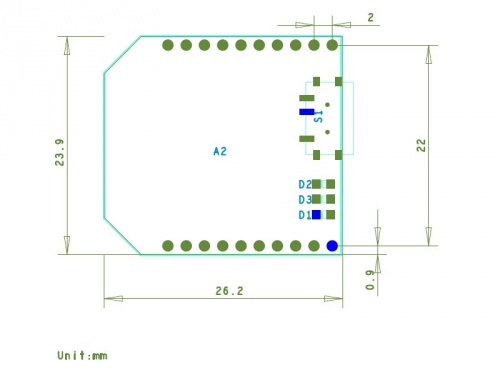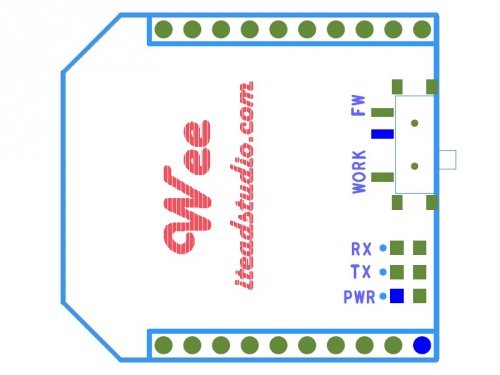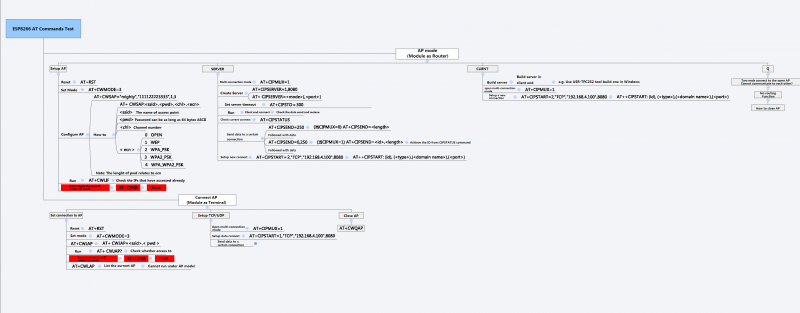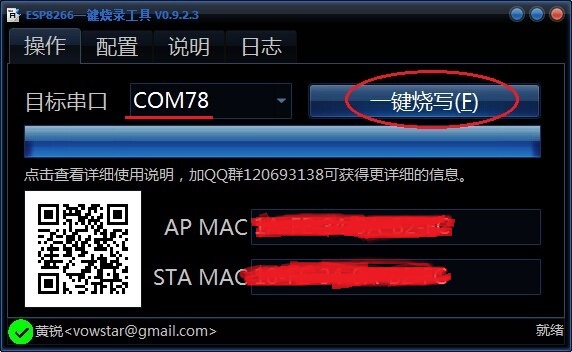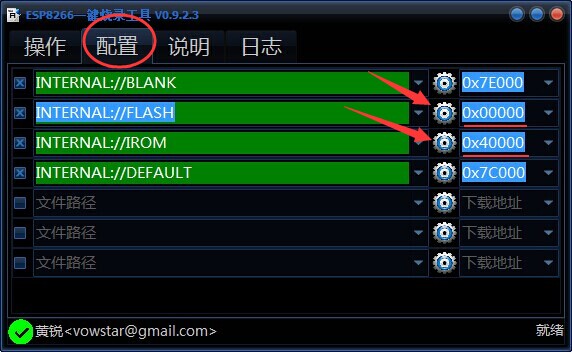Difference between revisions of "Wee Serial WIFI Module"
m (→Pin Map) |
m (→Useful link) |
||
| (10 intermediate revisions by the same user not shown) | |||
| Line 3: | Line 3: | ||
Wee is a WIFI module based on ESP8266 SoC. ESP8266 comes out of nowhere and has been taking by storm the IoT world. You can find many hacking projects about it on the internet. So far, the most popular ESP8266 breakout version only has GPIO0 and GPIO2 routed to the header. Compared to it, Wee WIFI module is designed with a standard Bee interface and has more GPIOs available for developers. In a word, users can take full use of the utility of ESP8266 SoC by using Wee WIFI module in your projects. | Wee is a WIFI module based on ESP8266 SoC. ESP8266 comes out of nowhere and has been taking by storm the IoT world. You can find many hacking projects about it on the internet. So far, the most popular ESP8266 breakout version only has GPIO0 and GPIO2 routed to the header. Compared to it, Wee WIFI module is designed with a standard Bee interface and has more GPIOs available for developers. In a word, users can take full use of the utility of ESP8266 SoC by using Wee WIFI module in your projects. | ||
| − | Go shopping [Wee Serial WIFI Module] | + | Go shopping [http://imall.iteadstudio.com/im141118001.html Wee Serial WIFI Module] |
==Features== | ==Features== | ||
| Line 48: | Line 48: | ||
*Work/FW Switch | *Work/FW Switch | ||
| − | :When | + | :When program firmware into ESP8266, you should ensure the switch is in FW mode. |
:For the normal usage of this module, you should ensure the switch is in work mode. | :For the normal usage of this module, you should ensure the switch is in work mode. | ||
| Line 81: | Line 81: | ||
| 12||-|| | | 12||-|| | ||
|- | |- | ||
| − | | 13|| | + | | 13||MTMS|| |
|- | |- | ||
| − | | 14|| | + | | 14||GPIO2|| |
|- | |- | ||
| 15||-|| | | 15||-|| | ||
| Line 89: | Line 89: | ||
| 16||-|| | | 16||-|| | ||
|- | |- | ||
| − | | 17|| | + | | 17||-|| |
|- | |- | ||
| − | | 18|| | + | | 18||MTD0|| |
|- | |- | ||
| − | | 19|| | + | | 19||MTCK|| |
|- | |- | ||
| − | | 20|| | + | | 20||MTDI|| |
|- | |- | ||
|} | |} | ||
| Line 102: | Line 102: | ||
:When set to 0, power or reset the wee module, you can access to the firmware uploading mode; | :When set to 0, power or reset the wee module, you can access to the firmware uploading mode; | ||
:When set to 1, power or reset the wee module, you can access to the normal work mode | :When set to 1, power or reset the wee module, you can access to the normal work mode | ||
| + | |||
| + | ==AT Commands== | ||
| + | [[File:ESP8266_AT_Test.png|800px]] | ||
| + | |||
| + | '''Click the picture to zoom in''' | ||
==Instruction== | ==Instruction== | ||
AT Commands--http://wiki.iteadstudio.com/ESP8266_Serial_WIFI_Module | AT Commands--http://wiki.iteadstudio.com/ESP8266_Serial_WIFI_Module | ||
| + | |||
| + | '''How to upgrade ESP8266 firmware?''' | ||
| + | |||
| + | We use NodeMCU flasher here, the download links: | ||
| + | |||
| + | *'''English version''': https://github.com/nodemcu/nodemcu-flasher | ||
| + | |||
| + | *'''Chinese version''': [[:File:ESP8266Flasher-x86-v0.9.2.3.zip]] | ||
| + | |||
| + | In this instruction, we will demonstrate the firmware upgrading by using Wee and Foca Pro. | ||
| + | |||
| + | *Plug the Wee in Foca Pro, then make sure that the switch level is 3.3 V in Foca Pro and the Wee is in FW mode. | ||
| + | |||
| + | [[File:IM141118001pic6.jpg|600px]] | ||
| + | |||
| + | '''English Version: Please refer to the NodeMCU flasher user guide.''' | ||
| + | |||
| + | '''Chinese Version: Please see the guide below''' | ||
| + | |||
| + | *Open the software, choose the right COM and click the button that is circled in the following picture. When a tick appears in the bottom-left corner, it suggests that the firmware upgrade successfully. | ||
| + | |||
| + | [[File:Upgrade Firmware.jpg|600px]] | ||
| + | |||
| + | *This software contains an '''existing firmware''', but if you want to flash other ESP8266 firmware, please click the button that is circled in the following picture, and only two file path are available to choose. | ||
| + | |||
| + | [[File:Upgrade Firmware 1.jpg|600px]] | ||
==Download== | ==Download== | ||
| − | Schematic--[[:File:IM141118001-Wee-Schematic.pdf]] | + | '''Schematic'''--[[:File:IM141118001-Wee-Schematic.pdf]] |
| + | |||
| + | '''Library'''-- https://github.com/itead/ITEADLIB_Arduino_WeeESP8266 | ||
| + | |||
| + | ==Useful link== | ||
| + | ESP8266 AT command test: http://blog.iteadstudio.com/wee-esp8266-start-guide-at-commands-test/ | ||
| + | |||
| + | Firmware Update Tutorial: https://www.itead.cc/blog/esp8266-firmware-update-general-tutorial | ||
Latest revision as of 03:44, 8 June 2016
Contents
Overview
Wee is a WIFI module based on ESP8266 SoC. ESP8266 comes out of nowhere and has been taking by storm the IoT world. You can find many hacking projects about it on the internet. So far, the most popular ESP8266 breakout version only has GPIO0 and GPIO2 routed to the header. Compared to it, Wee WIFI module is designed with a standard Bee interface and has more GPIOs available for developers. In a word, users can take full use of the utility of ESP8266 SoC by using Wee WIFI module in your projects.
Go shopping Wee Serial WIFI Module
Features
- Standard Bee interface
- indicators: TX, RX, PWR
- FW/Work Switch
- More GPIOs help developer take full use of the utility of ESP8266 SoC
Specification
| PCB Size | 23.9X26.2X1.6mm |
| Interface | Bee interface |
| Indicators | PWR,TX,RX |
Electrical Characteristics
| Characteristics | Symbol | Min | Typ | Max | Unit |
| Power supply voltage | VDD | 3 | 3.3 | 3.5 | V |
| High input voltage | VIH | 0.8XVDD | - | VDD | V |
| Low input voltage | VIL | 0 | - | 0.2XVDD | V |
| Operation current for VDD | IDD | - | - | 215 | mA |
Hardware
Note
- Work/FW Switch
- When program firmware into ESP8266, you should ensure the switch is in FW mode.
- For the normal usage of this module, you should ensure the switch is in work mode.
Pin Map
| Pin Index | Pin Name | Description |
| 1 | 3V3 | |
| 2 | TX | |
| 3 | RX | |
| 4 | - | |
| 5 | RST# | Enable wee module to reset in low level |
| 6 | - | |
| 7 | FW | Firmware enable pin* |
| 8 | - | |
| 9 | - | |
| 10 | GND | |
| 11 | - | |
| 12 | - | |
| 13 | MTMS | |
| 14 | GPIO2 | |
| 15 | - | |
| 16 | - | |
| 17 | - | |
| 18 | MTD0 | |
| 19 | MTCK | |
| 20 | MTDI |
Note:
- Firmware enable pin
- When set to 0, power or reset the wee module, you can access to the firmware uploading mode;
- When set to 1, power or reset the wee module, you can access to the normal work mode
AT Commands
Click the picture to zoom in
Instruction
AT Commands--http://wiki.iteadstudio.com/ESP8266_Serial_WIFI_Module
How to upgrade ESP8266 firmware?
We use NodeMCU flasher here, the download links:
- English version: https://github.com/nodemcu/nodemcu-flasher
- Chinese version: File:ESP8266Flasher-x86-v0.9.2.3.zip
In this instruction, we will demonstrate the firmware upgrading by using Wee and Foca Pro.
- Plug the Wee in Foca Pro, then make sure that the switch level is 3.3 V in Foca Pro and the Wee is in FW mode.
English Version: Please refer to the NodeMCU flasher user guide.
Chinese Version: Please see the guide below
- Open the software, choose the right COM and click the button that is circled in the following picture. When a tick appears in the bottom-left corner, it suggests that the firmware upgrade successfully.
- This software contains an existing firmware, but if you want to flash other ESP8266 firmware, please click the button that is circled in the following picture, and only two file path are available to choose.
Download
Schematic--File:IM141118001-Wee-Schematic.pdf
Library-- https://github.com/itead/ITEADLIB_Arduino_WeeESP8266
Useful link
ESP8266 AT command test: http://blog.iteadstudio.com/wee-esp8266-start-guide-at-commands-test/
Firmware Update Tutorial: https://www.itead.cc/blog/esp8266-firmware-update-general-tutorial
 Notice
Notice